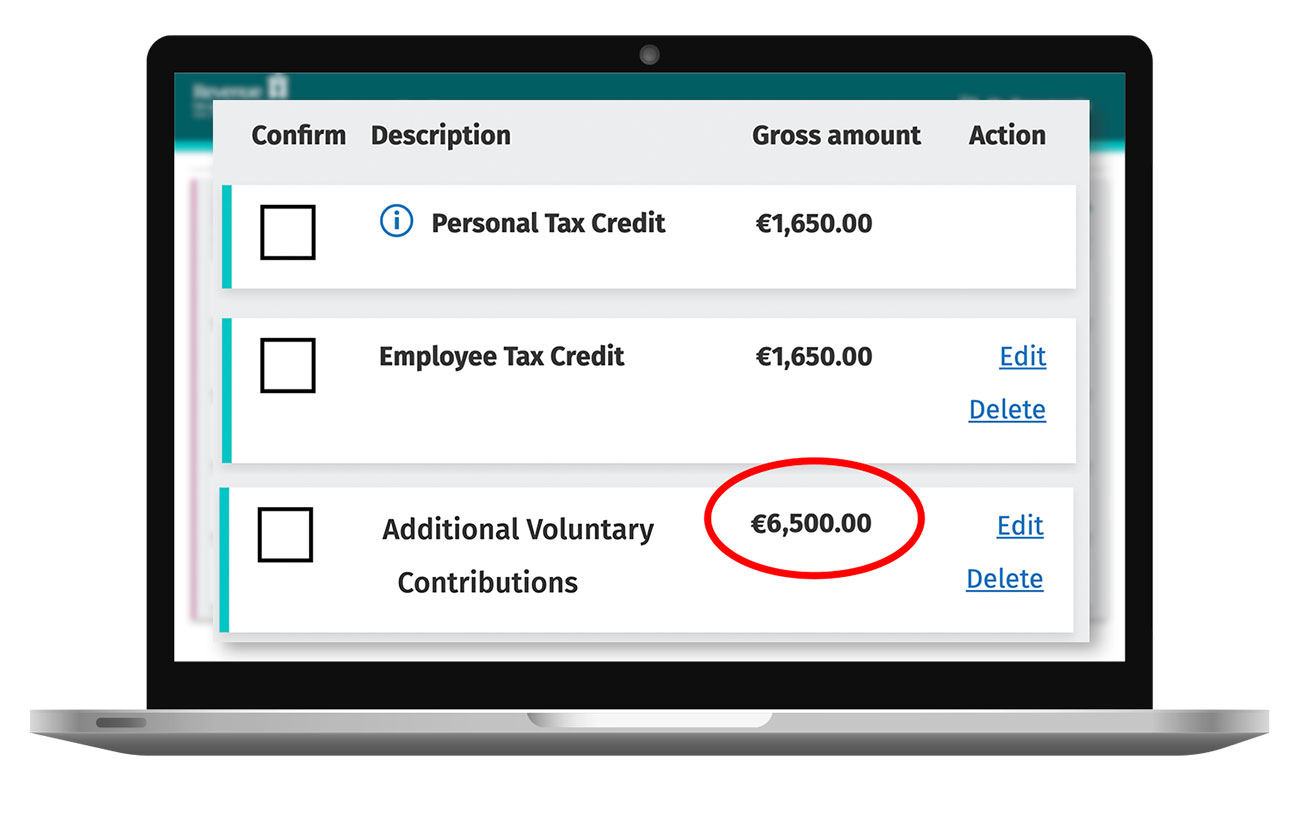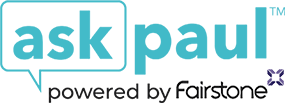How to claim income tax relief on Revenue.ie
Step 1: Revenue Homepage
Revenue website. https://www.revenue.ie
To start, click “My account” at the top right hand corner of the page.
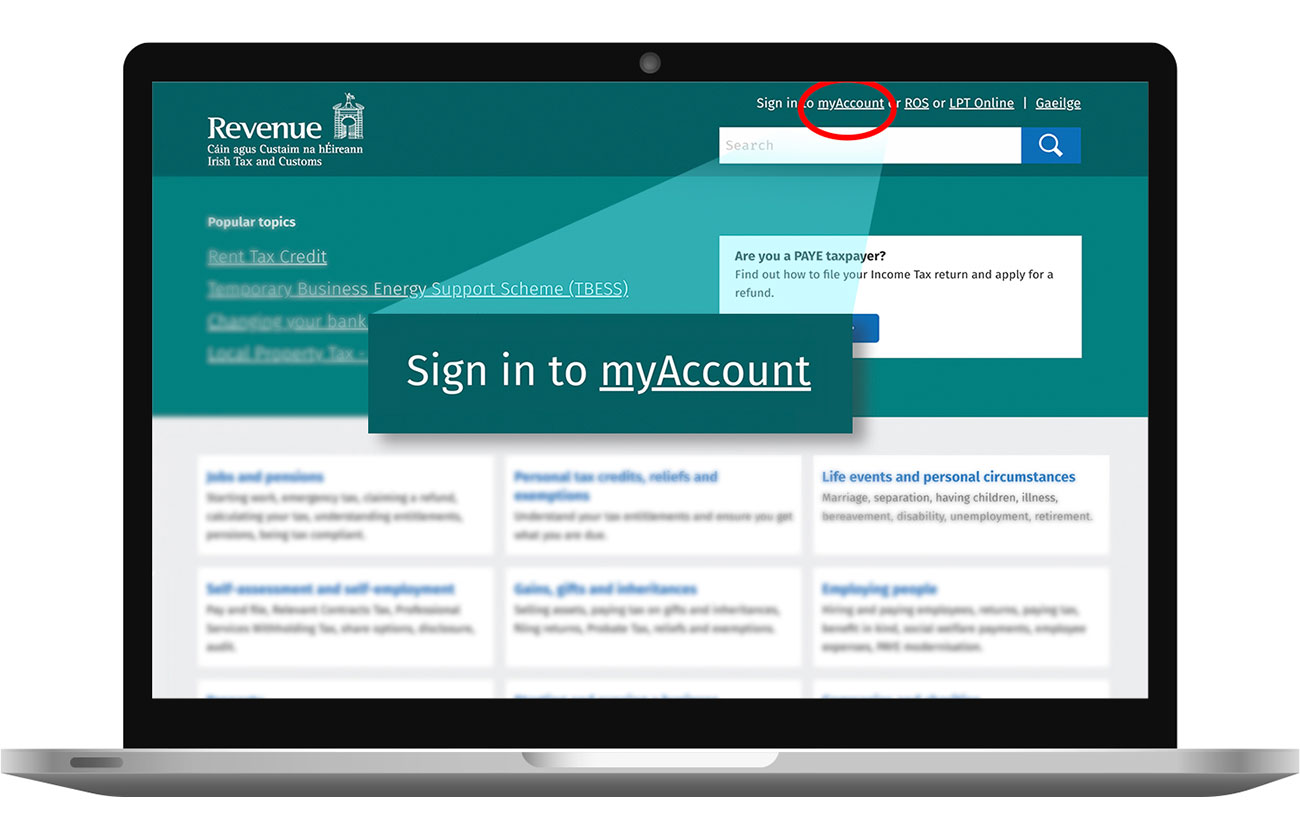
Step 2: Sign In
- This will bring you to the Sign In page.
- If you have not yet registered on “My Account”, select “Register Now” and follow the instructions.
- Once registered, submit your PPS number, Date of Birth and Password to sign in.
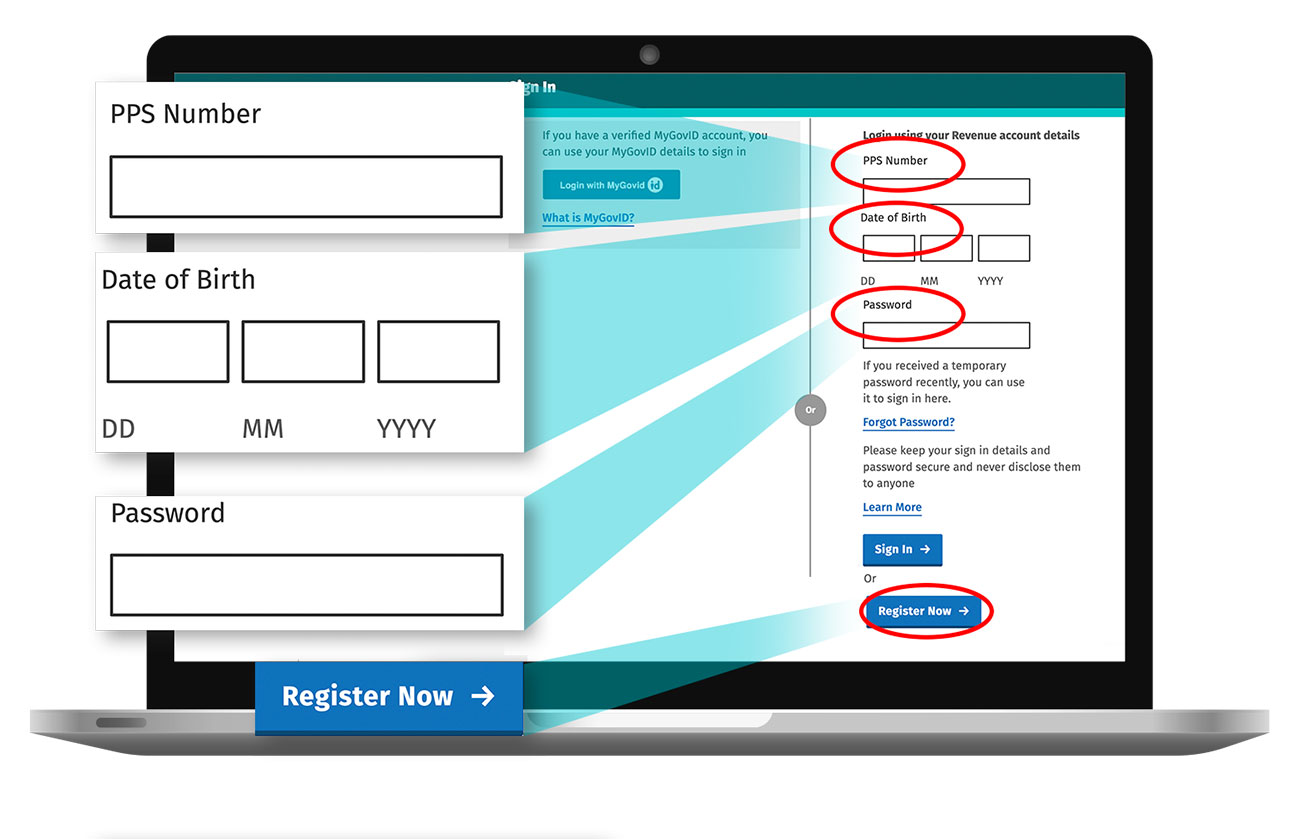
Step 3: Home Screen
- Once you have signed in, you will be brought to the home screen.
- Select “Review Your Tax 2018-2021” link under PAYE Services.
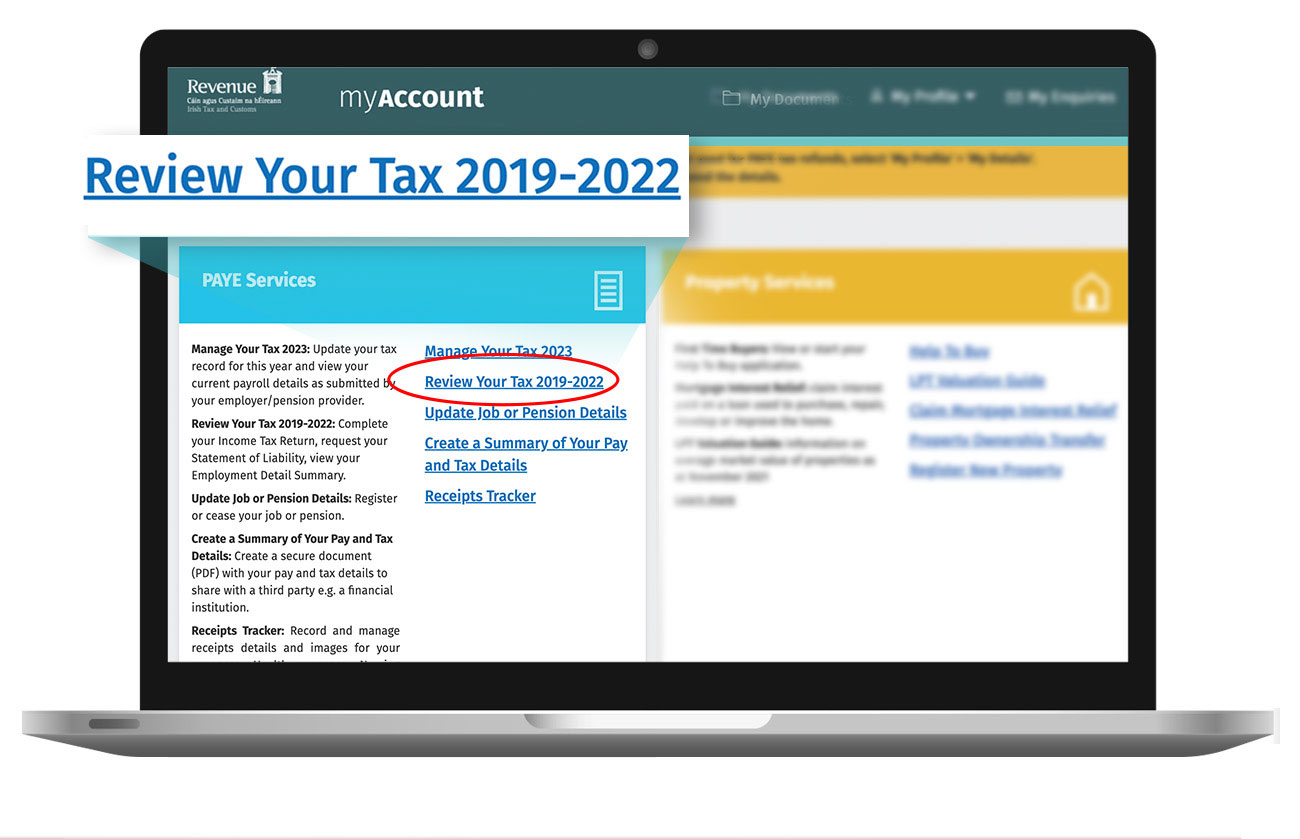
Step 4: Statement of Liability
- From here, you can choose your tax year for which you wish to generate the Statement of Liability, using the dropdown functionality.
- In the section titled “Statement of Liability”, click “Request”.
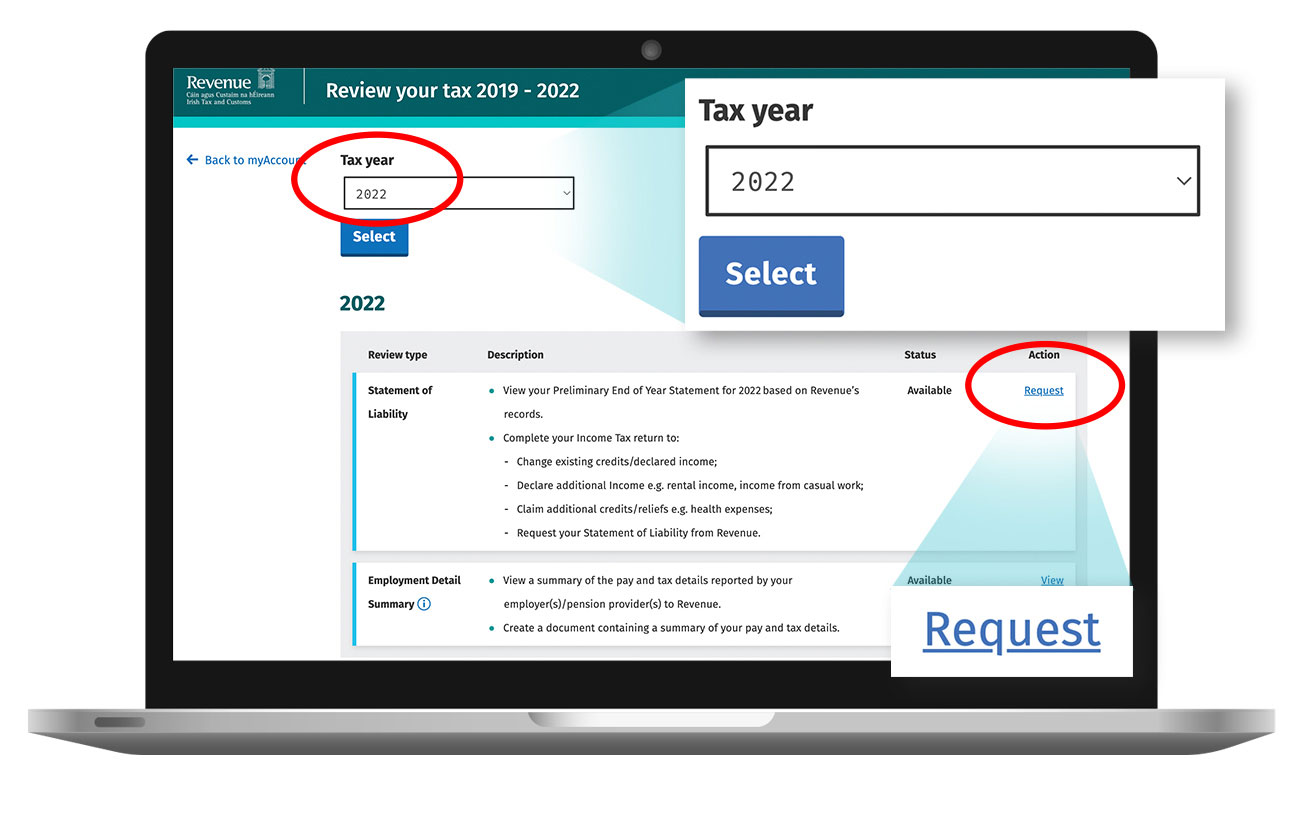
Step 5: Preliminary End of Year Statement
- From here, you will see a page with a breakdown of your tax payments from your chosen year.
- It is recommended that your tax calculation has gone through before you proceed so that you can see whether there I an overpayment or underpayment of tax.
- In this instance, the employee has a Nil balance
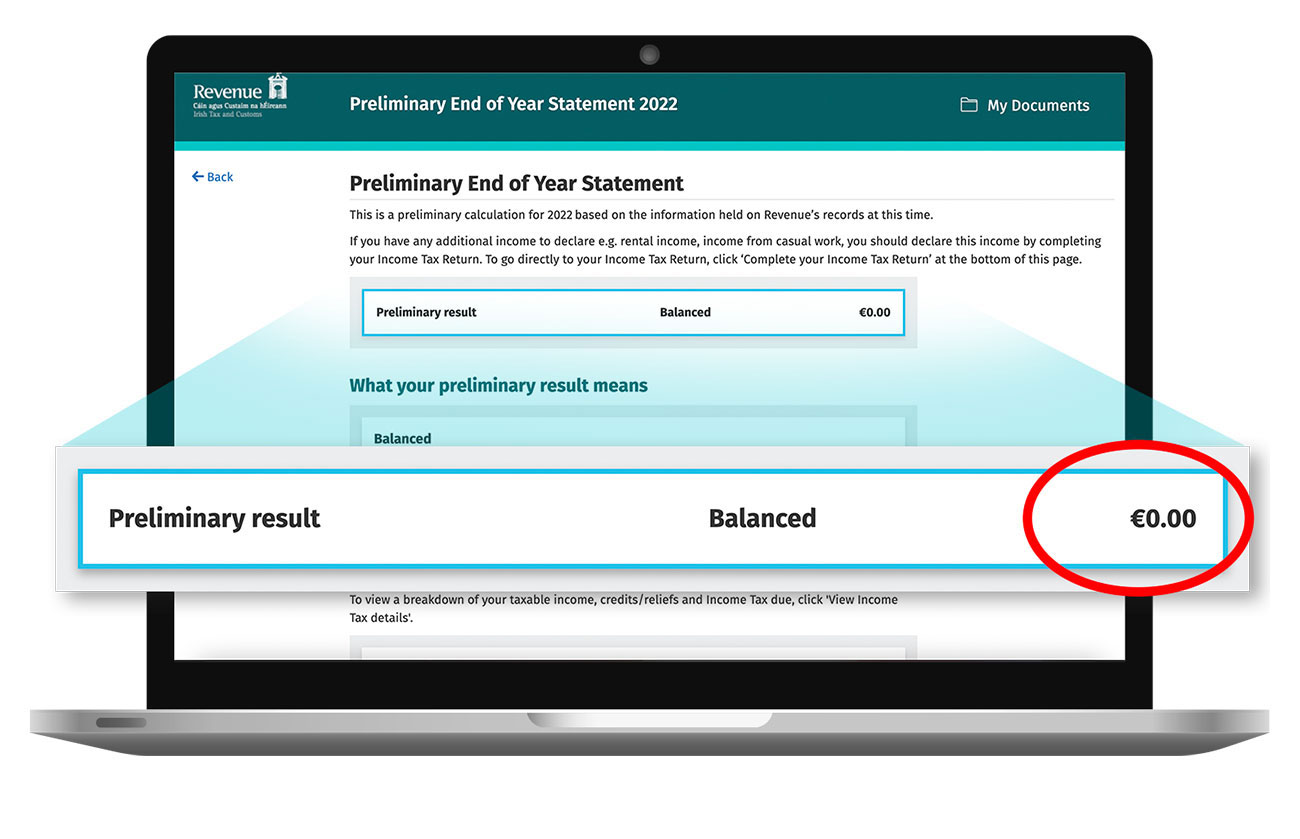
Step 6: Income Tax Return
- Scroll down to the bottom on that same page and click “Complete Your Income Tax Return”
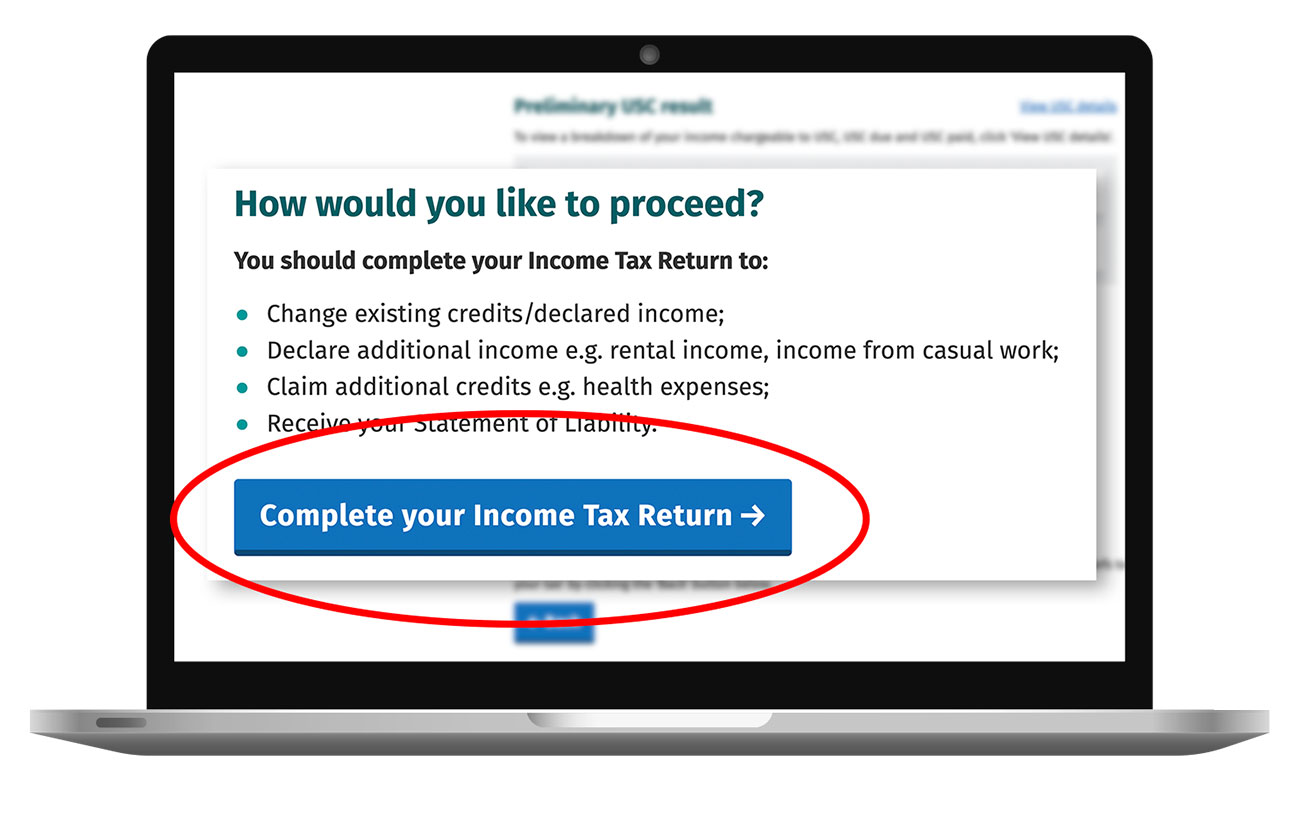
Step 7: What do I need to do?
- You will then be brought to a page detailing the five steps needed to complete your Income Tax Return.
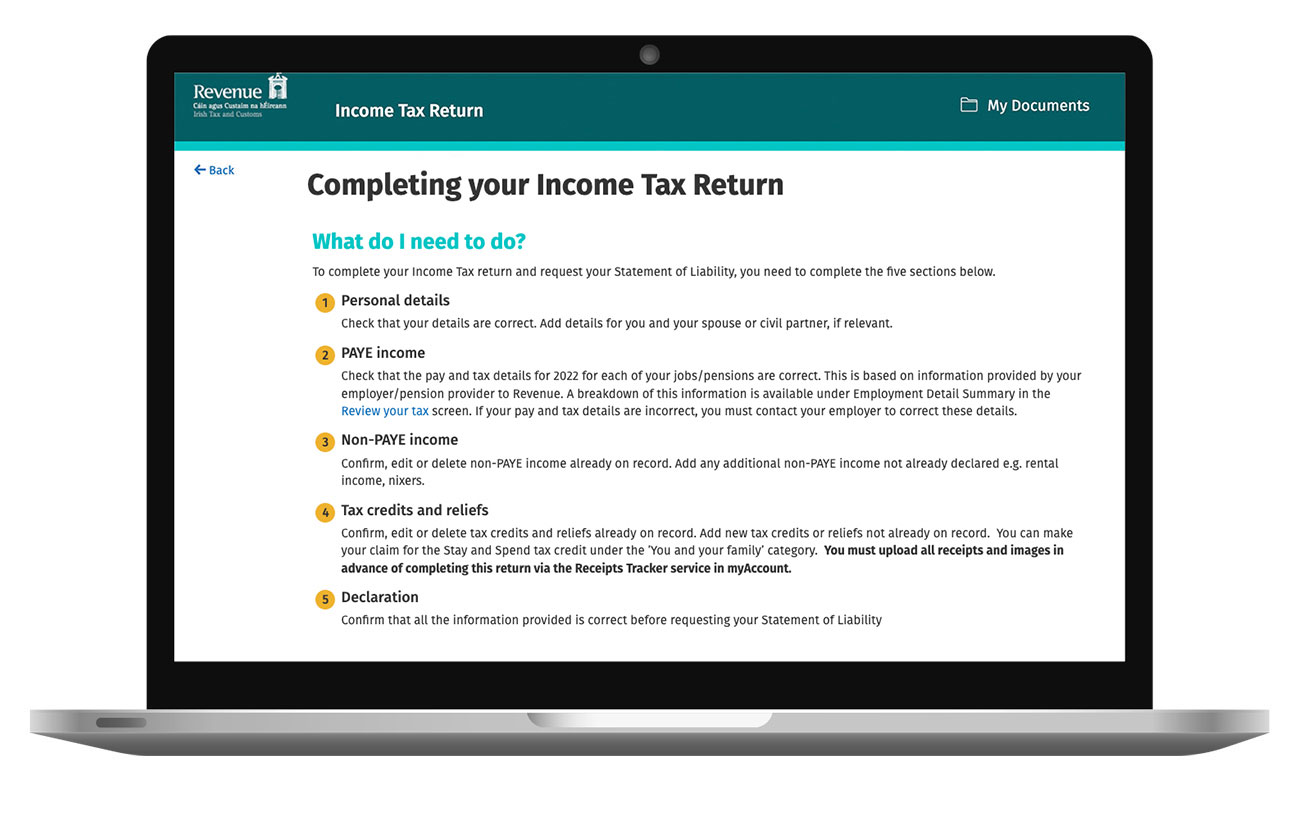
Step 8: Personal Details
To start, review and edit (if necessary) Personal Details:
PPS number
Date of Birth
Civil Status
Residency
Contact details
Bank account details
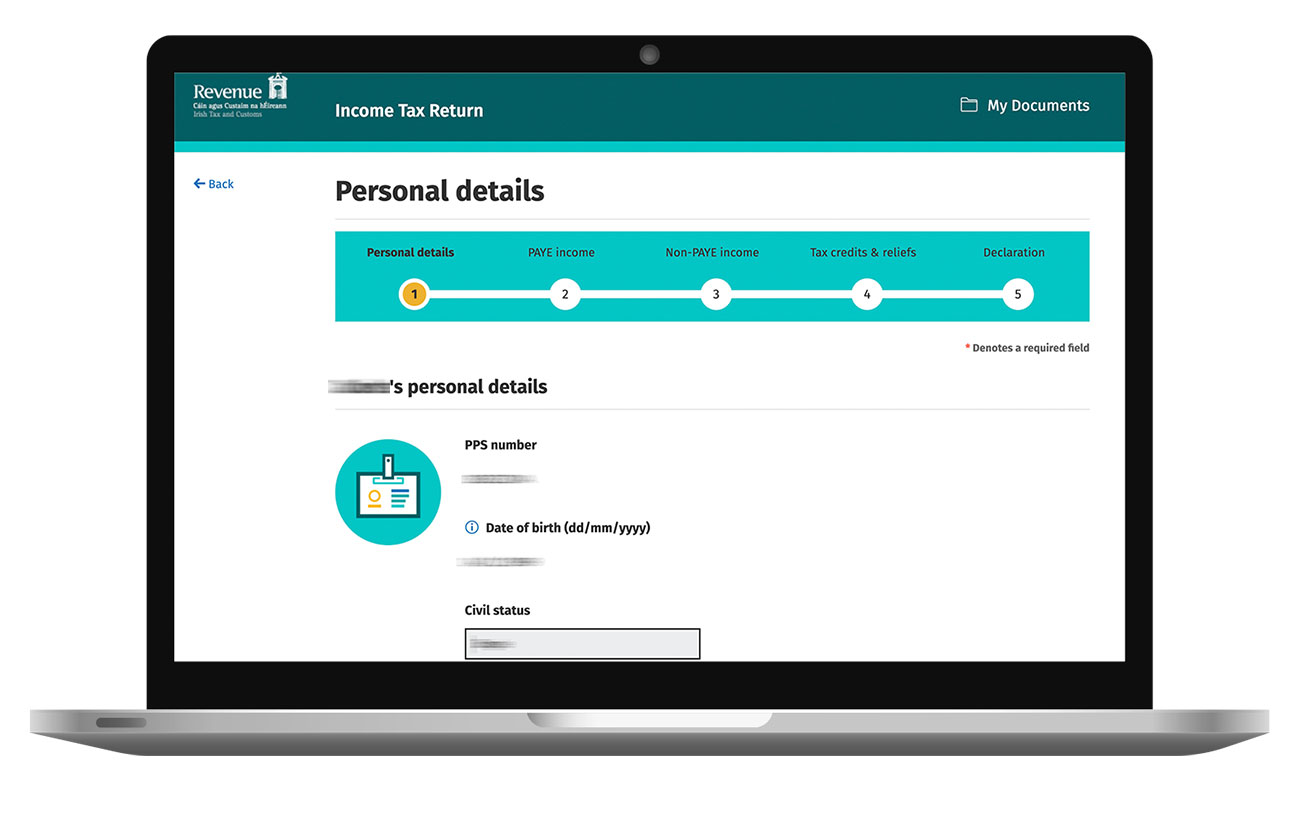
Step 9: PAYE & Non PAYE
- You can choose to add income, tax and USC details for PAYE and non-PAYE income which are not already recorded by Revenue here.
- Once you have checked your PAYE income and any non-PAYE income is recorded, click “Next”.
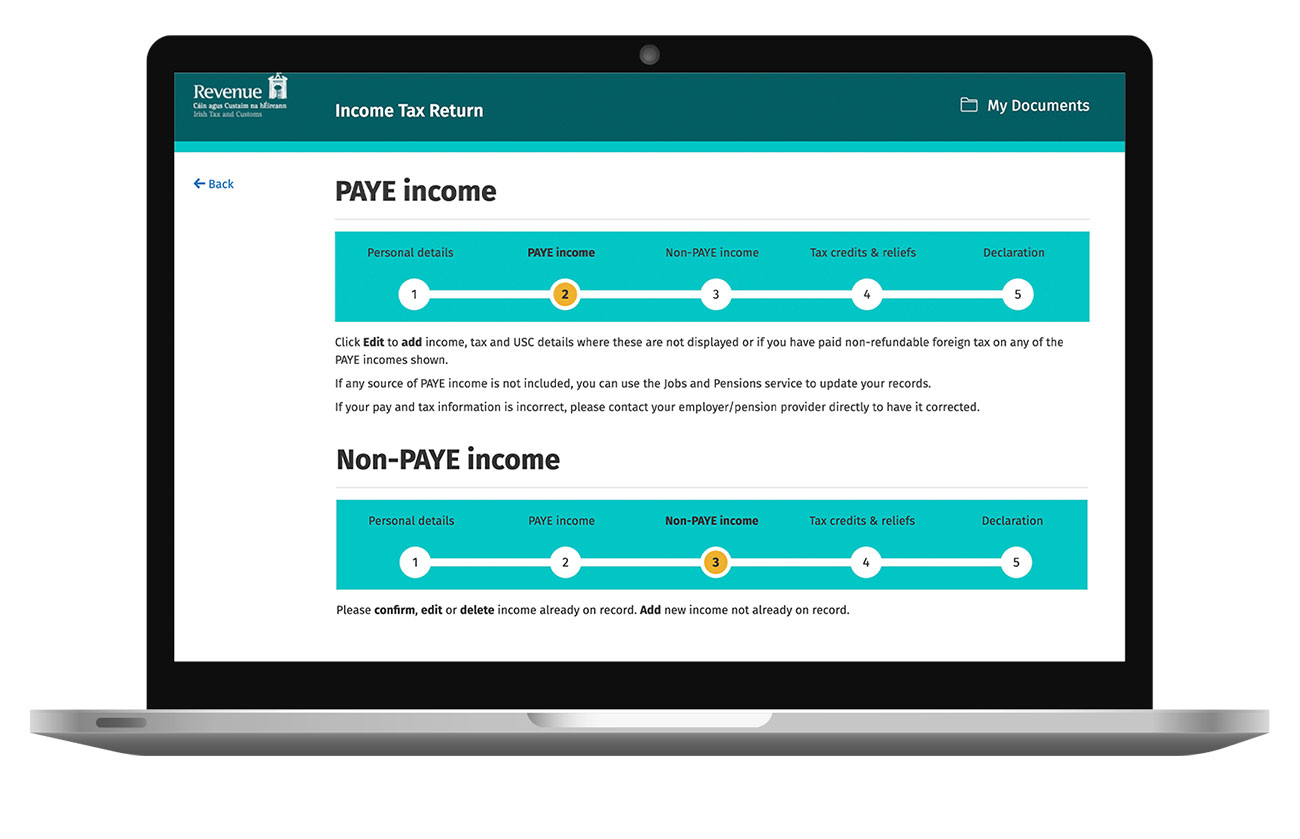
Step 10: Tax Credits and Reliefs
Select the “Show more” in the “Your Job” Section.
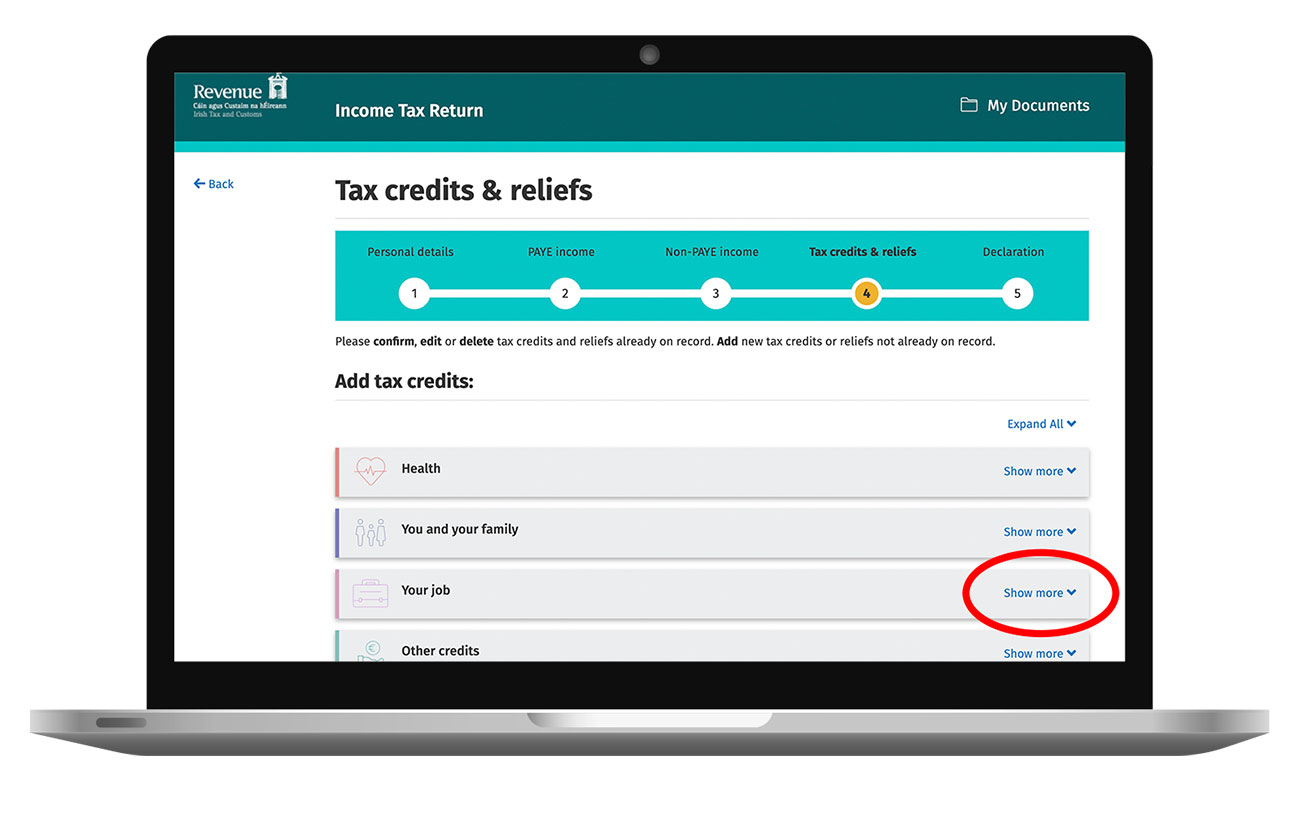
Step 11: Your Job
- Once clicked, a lit of different tax options will appear.
- Click “Select” in “Additional Voluntary Contributions” to proceed.
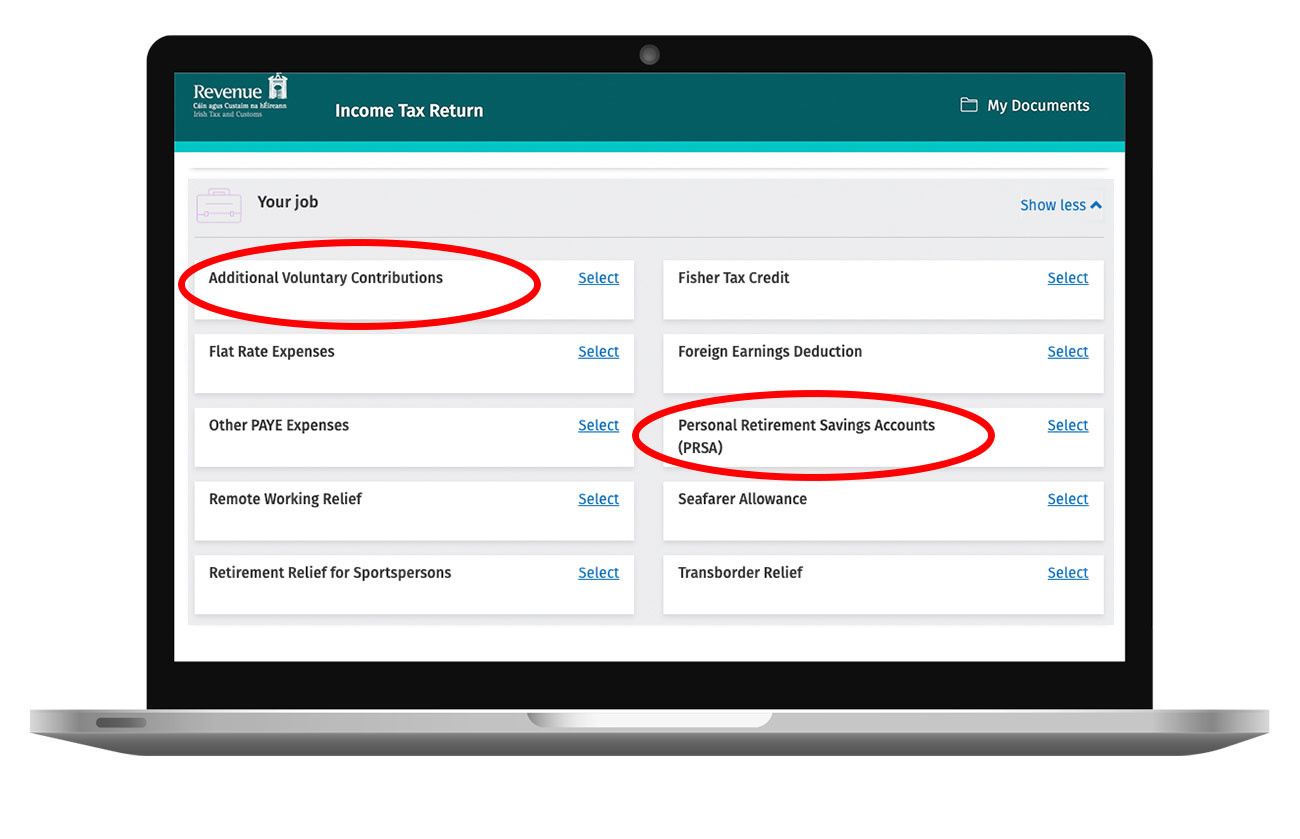
Step 12: AVC contribution
- Select the type of AVC Contribution you are looking for and enter your gross income and net relevant earnings.
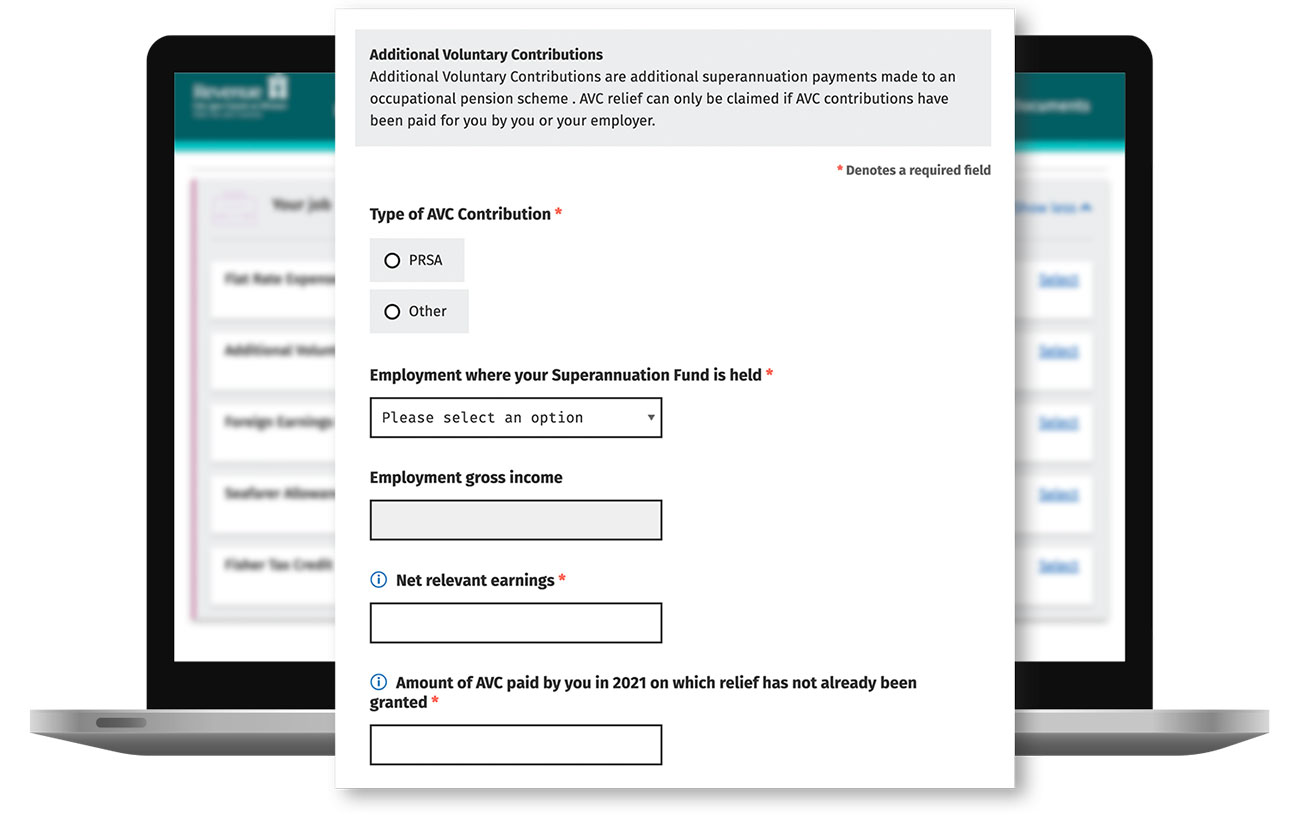
- Input the amount of AVC you are paying. In this
- example see €6,500 contribution.
- Fill in the remaining sections, which includes any additional AVCs or tax reliefs you may claim through the main pension scheme.
- This ensures you do not go over the age related limits.

Step 13: Tax credits
- Once completed, your tax credits will be updated to include your lump sum Additional Voluntary Contribution.
- This is the amount of AVC paid by you in which relief has not already been granted.